Multifunction Keyboard
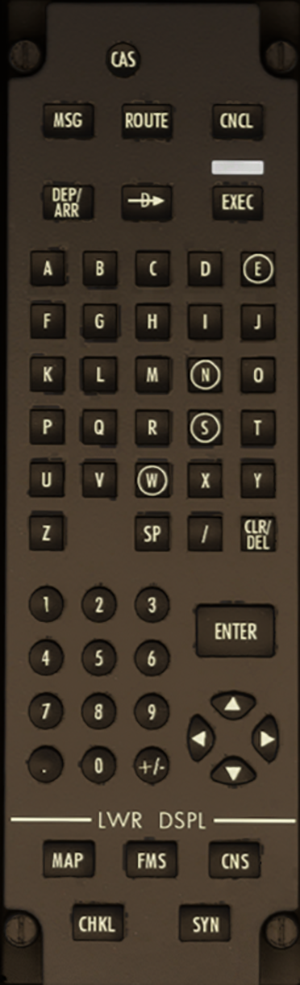
Overview
The Multifunction Keyboard (MKB) is used for inputting flight plans, controlling the IDU5 display format, and interacting with EICAS CAS messages. The panel integrates alphanumeric keys, function selection keys, arrow keys, and supports interactive operations and data input.
Panel Functions Explained
CAS Page Key
- Press: Scrolls through CAS information pages.
- If the CAS list exceeds one page, pressing the key scrolls downward.
- Pressing it again on the last page hides external warning messages and displays “MSGS”.
- Pressing again on the last page after messages are hidden restores the previously hidden messages.
Format Selection Keys (MSG, ROUTE, DEP/ARR)
- MSG Key: Opens the MESSAGE page.
- ROUTE Key: Opens the ROUTE page.
- DEP/ARR Key: Opens the DEPARTURE page; pressing again switches to ARRIVAL page.
- Direct To (DIR TO) Key: Opens the DIRECT-TO page.
Alphanumeric Keys
- Press: Inputs numbers or letters for filling in flight plan data or other fields.
IDU5 Display Format Keys (MAP, FMS, CNS, CHKL, SYN)
- Press: Switches the IDU5 display format to one of the following: Map, Flight Management System, Communication Navigation Surveillance, Checklist, or System Overview.
- The left-side MKB controls the left IDU5; the right-side MKB controls the right IDU5.
Cancel (CNCL) Key
- Press: Cancels the current inactive flight plan input.
Execute (EXEC) Key
- Press: Activates the pending flight plan input. The white indicator light shows it is ready for execution.
Clear/Delete (CLR/DEL) Key
- Press: Deletes the last character in the input field.
- Press and hold for 3 seconds: Clears all content from the input field.
Enter (ENTER) Key
- Press: Confirms and submits the input content.
Arrow Keys (Up/Down/Left/Right)
- Press: Moves the selection focus across the screen, such as navigating pages or tab headers.